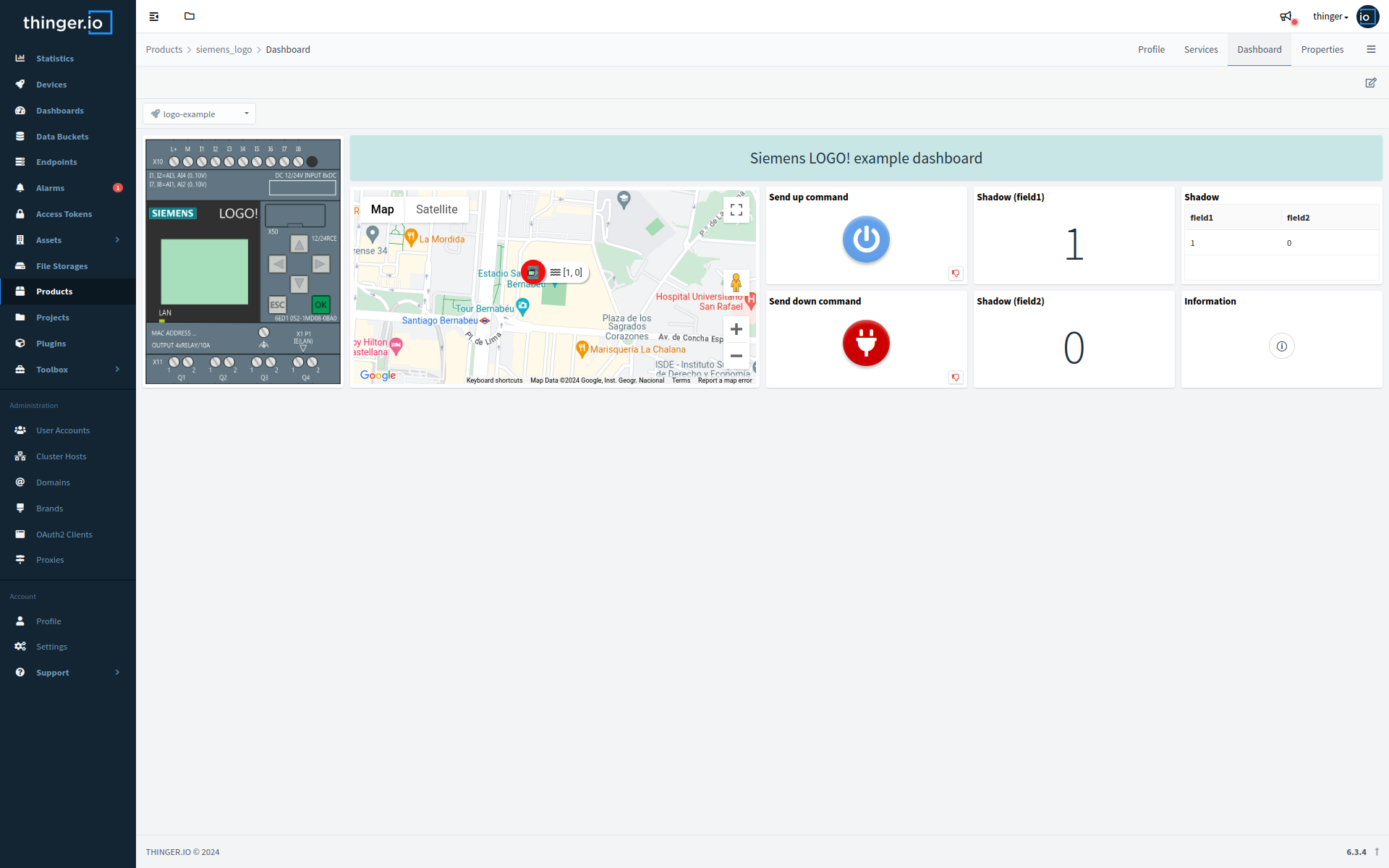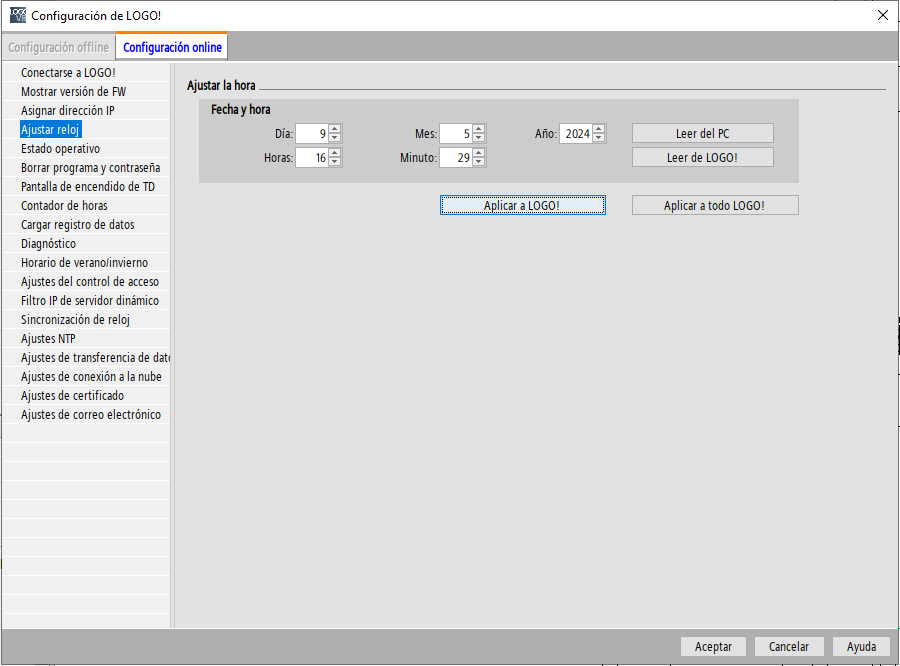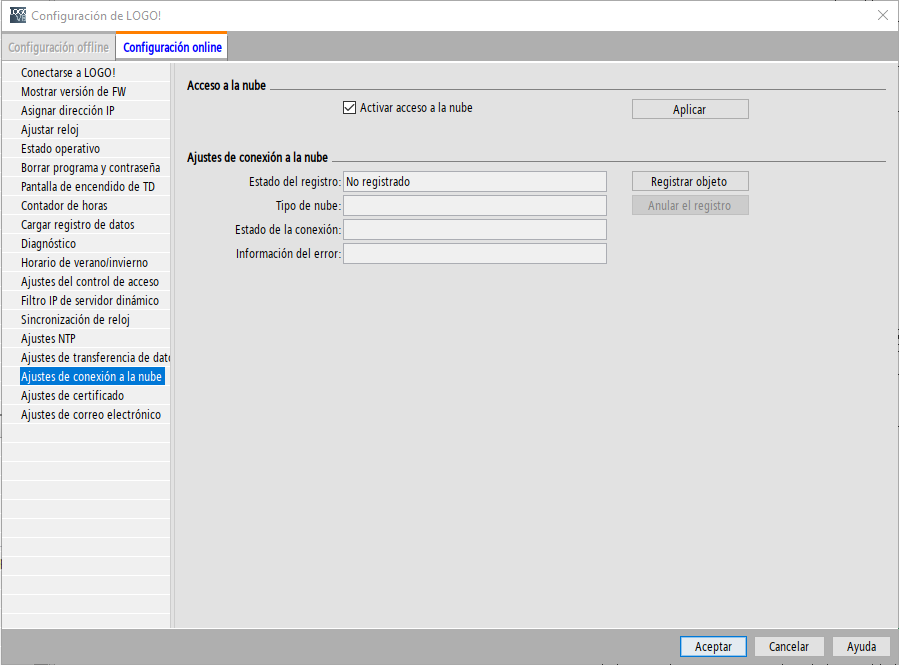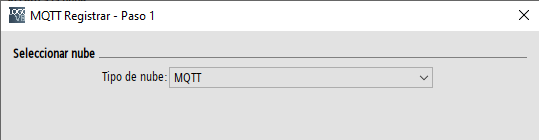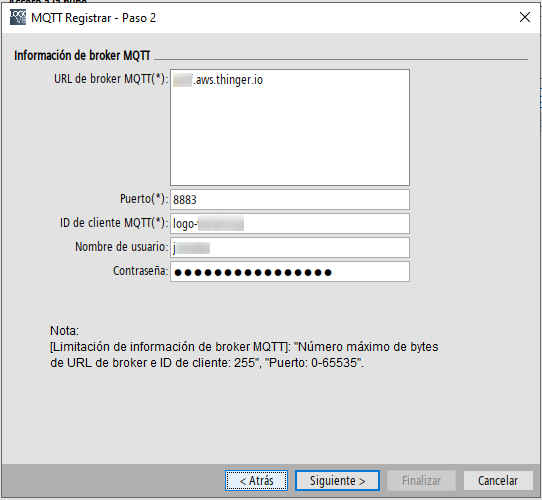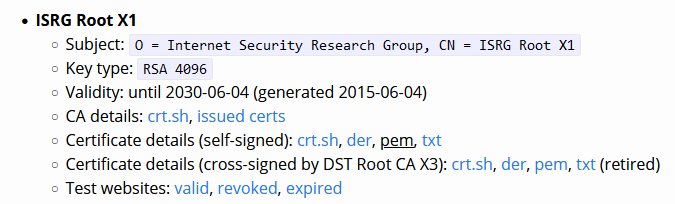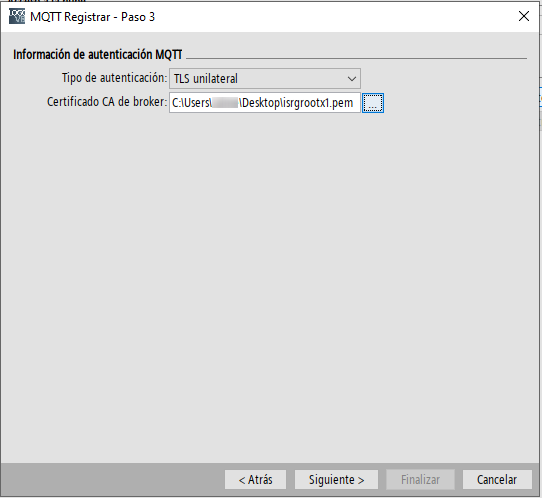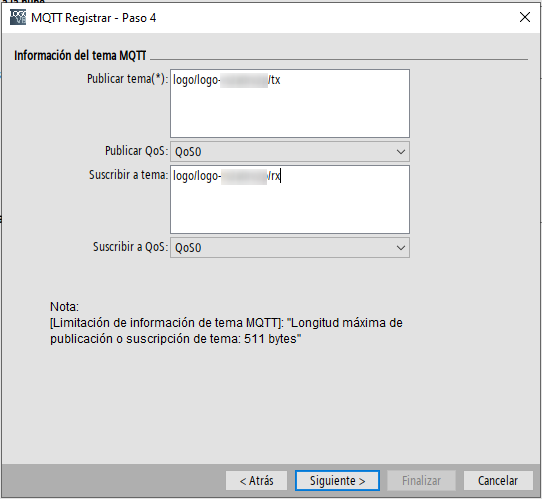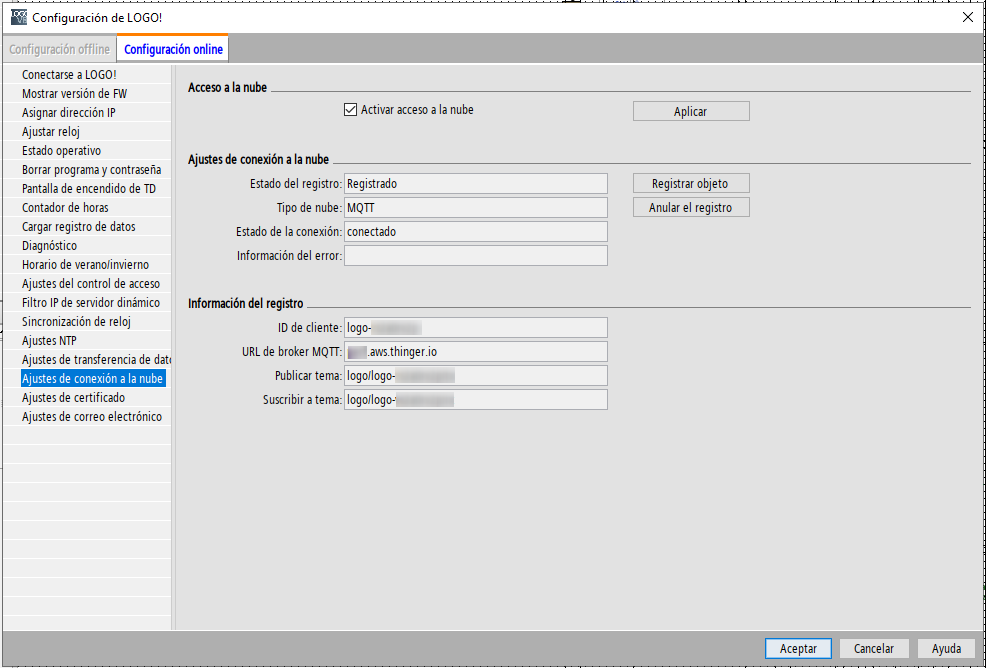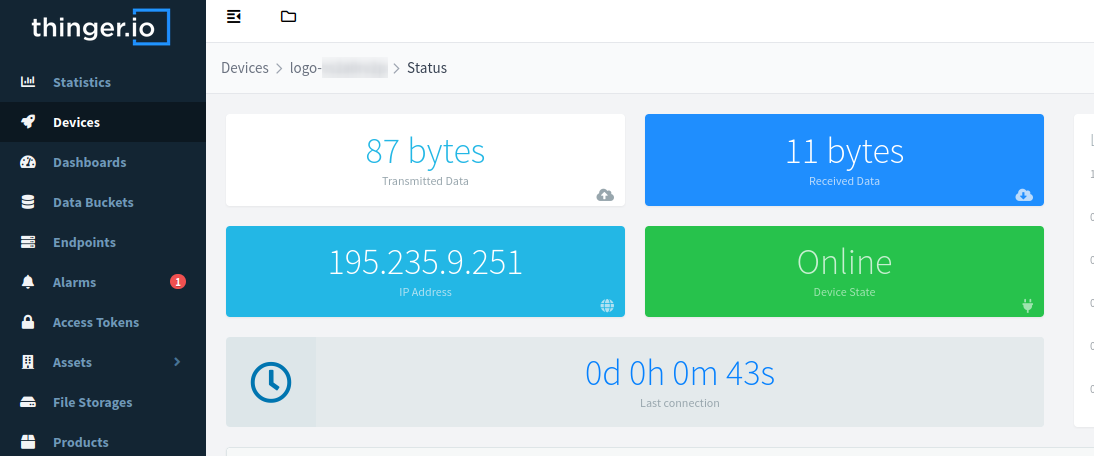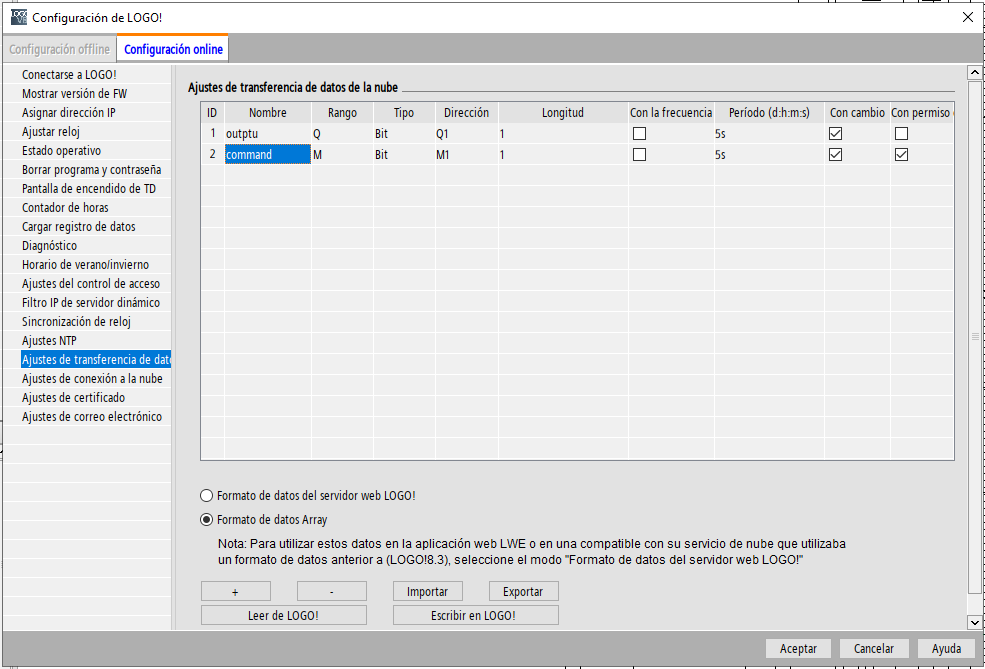Siemens LOGO!
Siemens LOGO! is a highly versatile logic module known for its simplicity, flexibility, and reliability. Widely used in industrial automation, building control, and various other applications, Siemens LOGO! allows for easy implementation of control tasks without requiring extensive programming knowledge.
Thinger.io and Siemens LOGO! integration
Integrating Siemens LOGO! with Thinger.io can significantly enhance its capabilities by enabling remote monitoring, control, and automation of LOGO!-based systems. This integration empowers users to access, visualize, and manage LOGO! data remotely through Thinger.io platform, enabling real-time monitoring, data analysis, and automation of LOGO!-based applications.
Siemens LOGO! minimum requirements
Siemens LOGO! 8.4 or later is required to use this plugin, as it supports open MQTT communication. More info Siemens LOGO! Soft Comfort V8.4 or later is required to configure the MQTT communication. More info
The plugin provides a first step to be able to integrate a fleet of Siemens LOGO! controllers, while allowing the ad-hoc configuration that best suits the user's needs.
It provides the following settings:
- A device_information property, that will be used to set the device information manually (firmware version, serial number, etc).
- A shadow property, that will be used to store the current state of the device.
- A siemens_logo data bucket, that will be used to store the data sent by the Siemens LOGO! controller.
- An up and down device resources, to control the Siemens LOGO! controller.
- An autoprovision rule, that will be used to create the device in the Thinger.io platform automatically.
- Basic product functions to parse the shadow of the device and handling sending commands to the Siemens LOGO! controller.
- A preconfigured dashboard to visualize relevant data of each Siemens LOGO! controller.
Get Started
After installing the Siemens LOGO! Plugin, it is time to configure the device to connect to Thinger.io platform. The following steps will guide you through the process:
Connect Siemens LOGO! to the Internet
Ensure that your Siemens LOGO! device is connected to the Internet, either through an Ethernet connection or a compatible IoT module.
Set the Device Time
Set the time and date on the Siemens LOGO! through the menu Tools -> Transfer -> Set Time....
Configure MQTT Communication
Configure the Siemens LOGO! device to communicate with Thinger.io platform using MQTT protocol. You will need to provide the MQTT broker address, port, username, and password. Go to the menu option Tools -> Transfer -> Cloud settings -> Cloud connection settings and configure the settings as shown below:
-
In the new dialog that appears on screen, check the
Active Cloud Access. Then, click onRegister object.
-
Select the
Type of cloudasMQTTand click onNext.
-
Now set the broker URL, port, device id, username, and device password.
- Broker URL: domain name of the instance of Thinger.io. If you use the Community Console, the URL should be
backend.thinger.io. If you use a private instance use your own URL. - Port: 8883 is recommended over 1883.
- Device ID: Identifier that we will give to the device in the Thinger.io platform and which must be unique. The current autoprovision rule is to start with 'logo-', which can be followed by the serial number of the device for example.
- Username: Username of the Thinger.io platform that will own the device resource in the system.
- Device Password: Password of the device the Thinger.io platform will use to authenticate the device. It will be configured on the platform on autoprovision.
- Broker URL: domain name of the instance of Thinger.io. If you use the Community Console, the URL should be
-
In this next step, we will select for
Authenticacion Typethe optionUnilateral TLS. The certificate CA de broker uses can be download from this link, specifically the pem certificateISRG Root X1, valid until 2023-06-04.
-
In the next dialog screen we will configure the MQTT topics in which the Siemens LOGO! publishes and is subscribed.
- Publish topic: topic where the LOGO! will send data to be read form the Thinger.io Cloud platform. We suggest the following structure:
logo/<id of the device>/tx - Subscribe to topic: topic where the LOGO! will receive data sent by the Thinger.io Cloud platform. We suggest the following structure:
logo/<id of the device>/rx
- Publish topic: topic where the LOGO! will send data to be read form the Thinger.io Cloud platform. We suggest the following structure:
-
After a few seconds, the device will autoprovision itself on Thinger.io Platform. You can check the device status on the Thinger.io Console.
Configure Data Exchange
Configure the data registers in the Siemens LOGO! device that you want to exchange with Thinger.io platform.
- In the following image, the two registers will be sent to the publish topic (
logo/<id of the device>/tx) configured in the previous step, when their value changes. - To send data from the platform to the controller, the register must be set with
write permissions. In this case the register M1.
By following all these steps the plugin will be fully configured, and it is time to begin the configuration of the Product for your own project requirements.
Remote Configuration
In order to configure the Siemens LOGO! remotely, a Thinger.io Linux Client is required to be installed in the same LAN as the device. By leveraging the proxies features, it is possible to open a remote tunnel from the Siemens Soft Comfort software to the Siemens LOGO! through the Thinger.io platform.
If there are any questions regarding this configuration, we'd be happy to help you. Please reach out to us through the Thinger.io Community or the Thinger.io Support.
Additional Resources
There are several resources available with both the Siemens LOGO! and Thinger.io Platform that can help you get started with your project:
License
No affiliation with Siemens is implied or intended by this plugin.
The plugin is licensed under the MIT License:
Copyright © Thinger.io
Permission is hereby granted, free of charge, to any person obtaining a copy of this software and associated documentation files (the "Software"), to deal in the Software without restriction, including without limitation the rights to use, copy, modify, merge, publish, distribute, sublicense, and/or sell copies of the Software, and to permit persons to whom the Software is furnished to do so, subject to the following conditions:
The above copyright notice and this permission notice shall be included in all copies or substantial portions of the Software.
THE SOFTWARE IS PROVIDED "AS IS", WITHOUT WARRANTY OF ANY KIND, EXPRESS OR IMPLIED, INCLUDING BUT NOT LIMITED TO THE WARRANTIES OF MERCHANTABILITY, FITNESS FOR A PARTICULAR PURPOSE AND NONINFRINGEMENT. IN NO EVENT SHALL THE AUTHORS OR COPYRIGHT HOLDERS BE LIABLE FOR ANY CLAIM, DAMAGES OR OTHER LIABILITY, WHETHER IN AN ACTION OF CONTRACT, TORT OR OTHERWISE, ARISING FROM, OUT OF OR IN CONNECTION WITH THE SOFTWARE OR THE USE OR OTHER DEALINGS IN THE SOFTWARE.